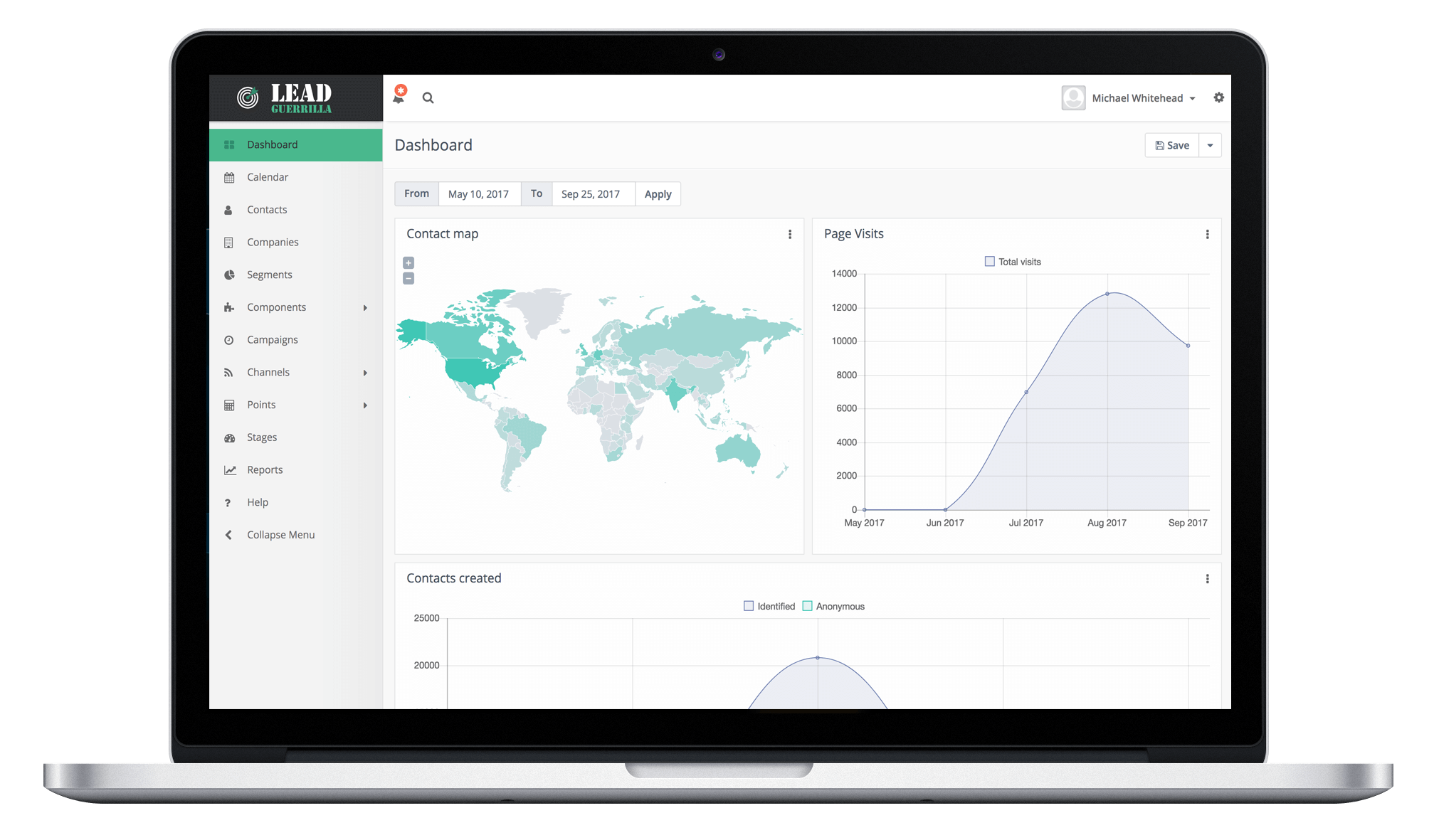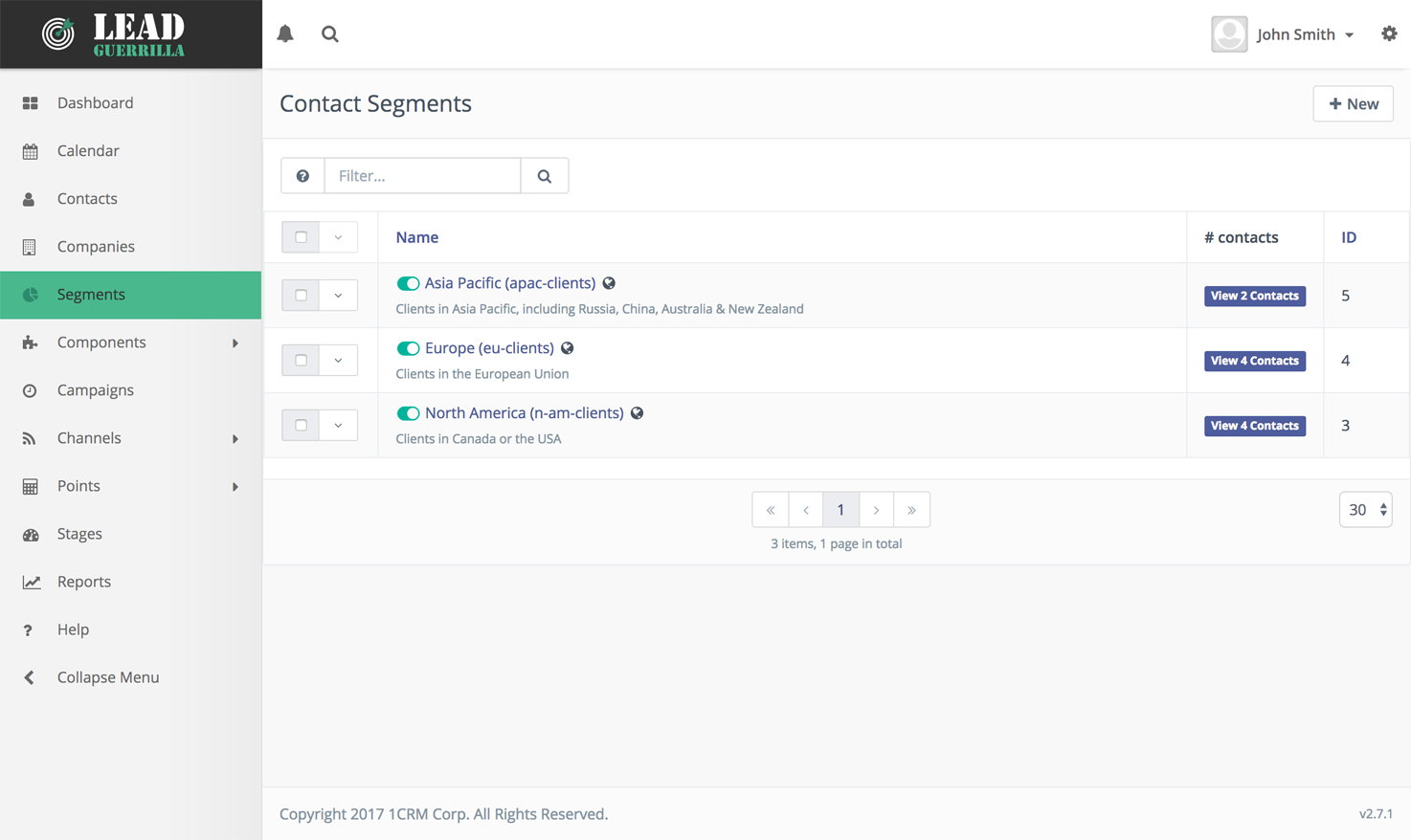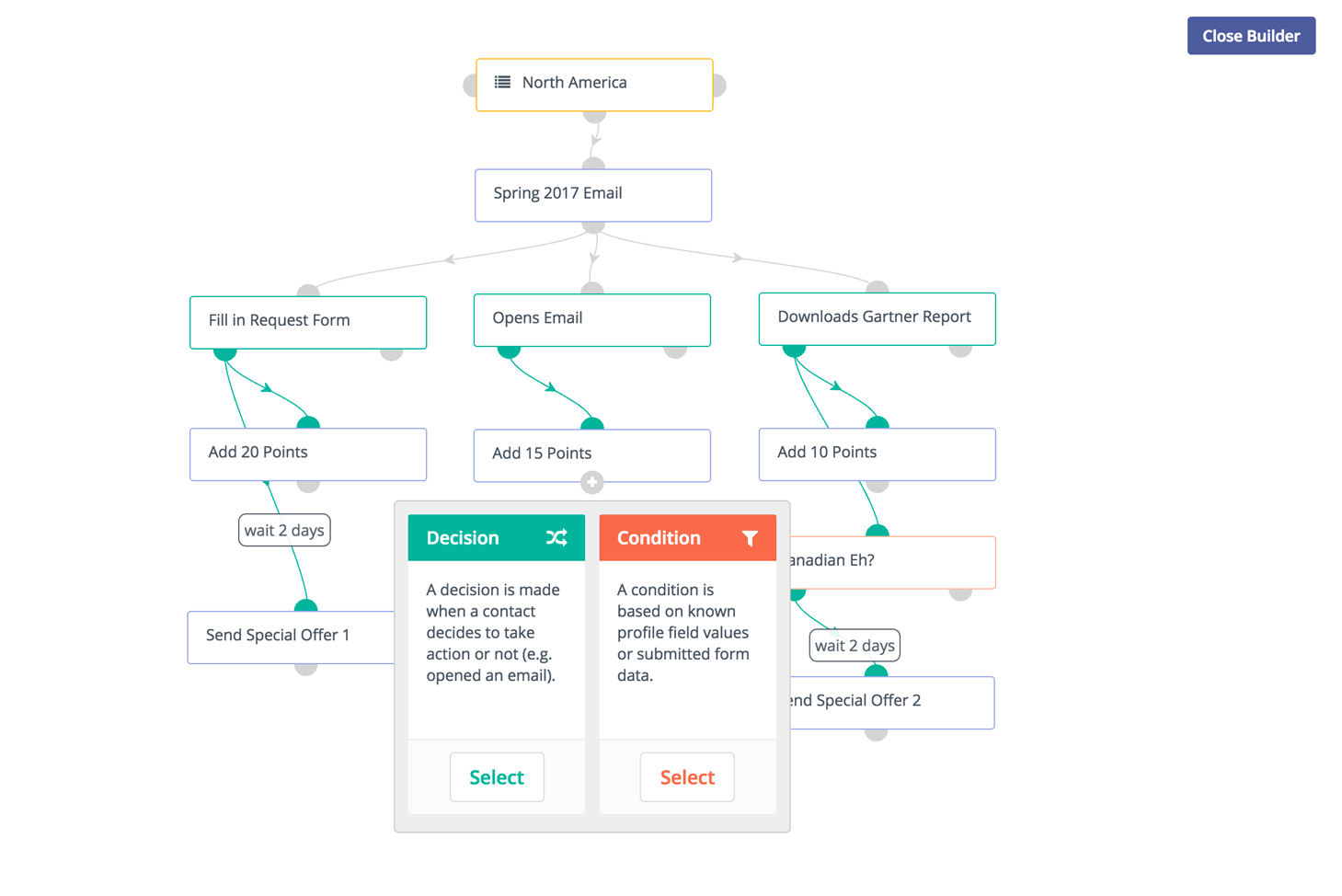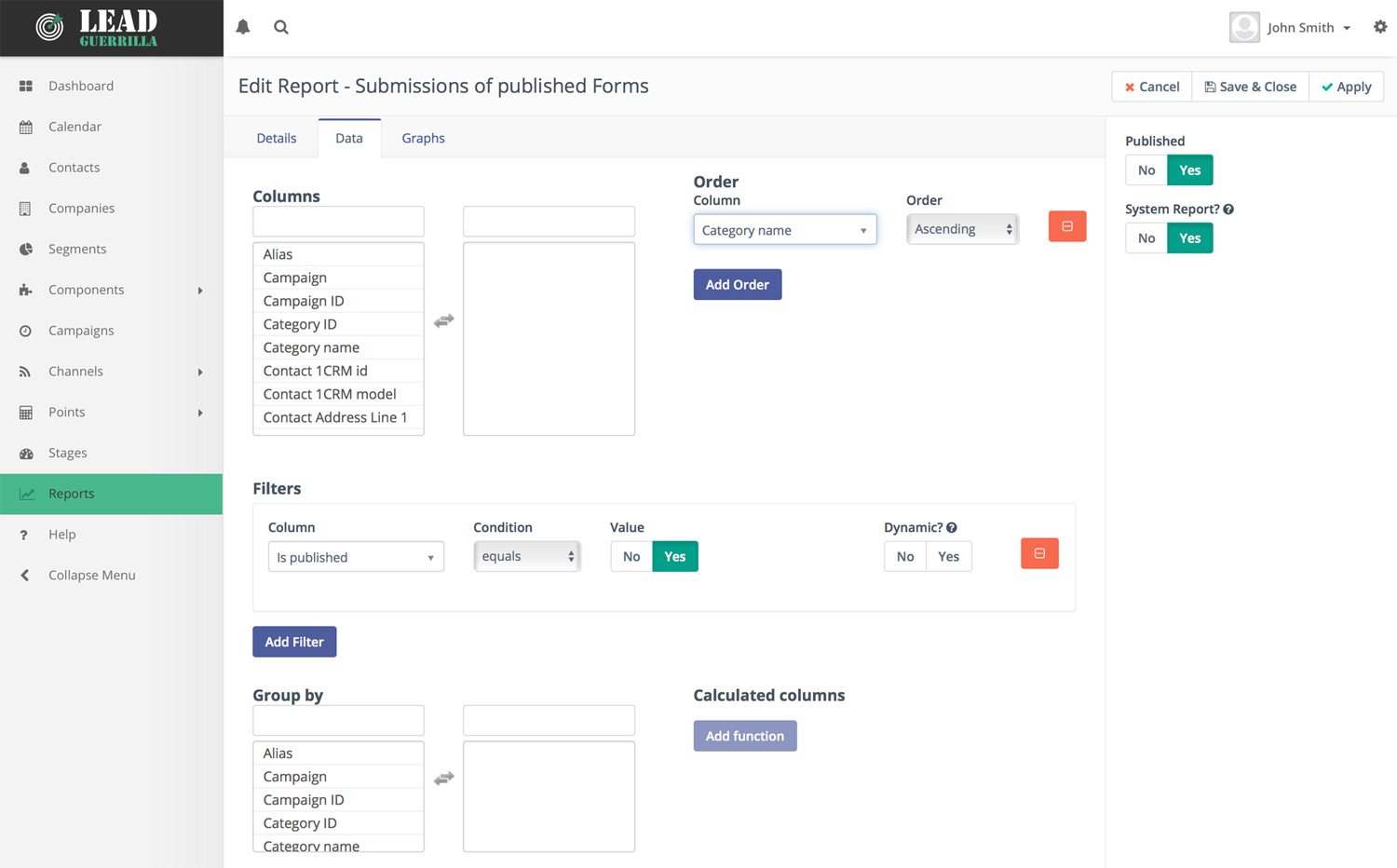Design a Segmentation Scheme
The Segments module is where you can organize your Contacts into groups – most often for the purposes of defining which Contacts will be the targets for which Campaigns. You can group your Contacts simply by their properties – what country are they in, the value of an important custom field you create, anything. You can create multiple conditions and/or combine them. Look at the example Segments to see how it’s done.
Design and Implement a Lead Scoring Scheme & Actions
Within the Points menu item, Lead Guerrilla lets you define Actions and Triggers which together determine your lead scoring system. Lead Guerrilla can see when prospects download files, open emails, browse to specific web pages, submit web forms or even join in a website chat – and all these actions can be used to change the prospect’s lead score. High scoring leads can be highlighted for sales attention.
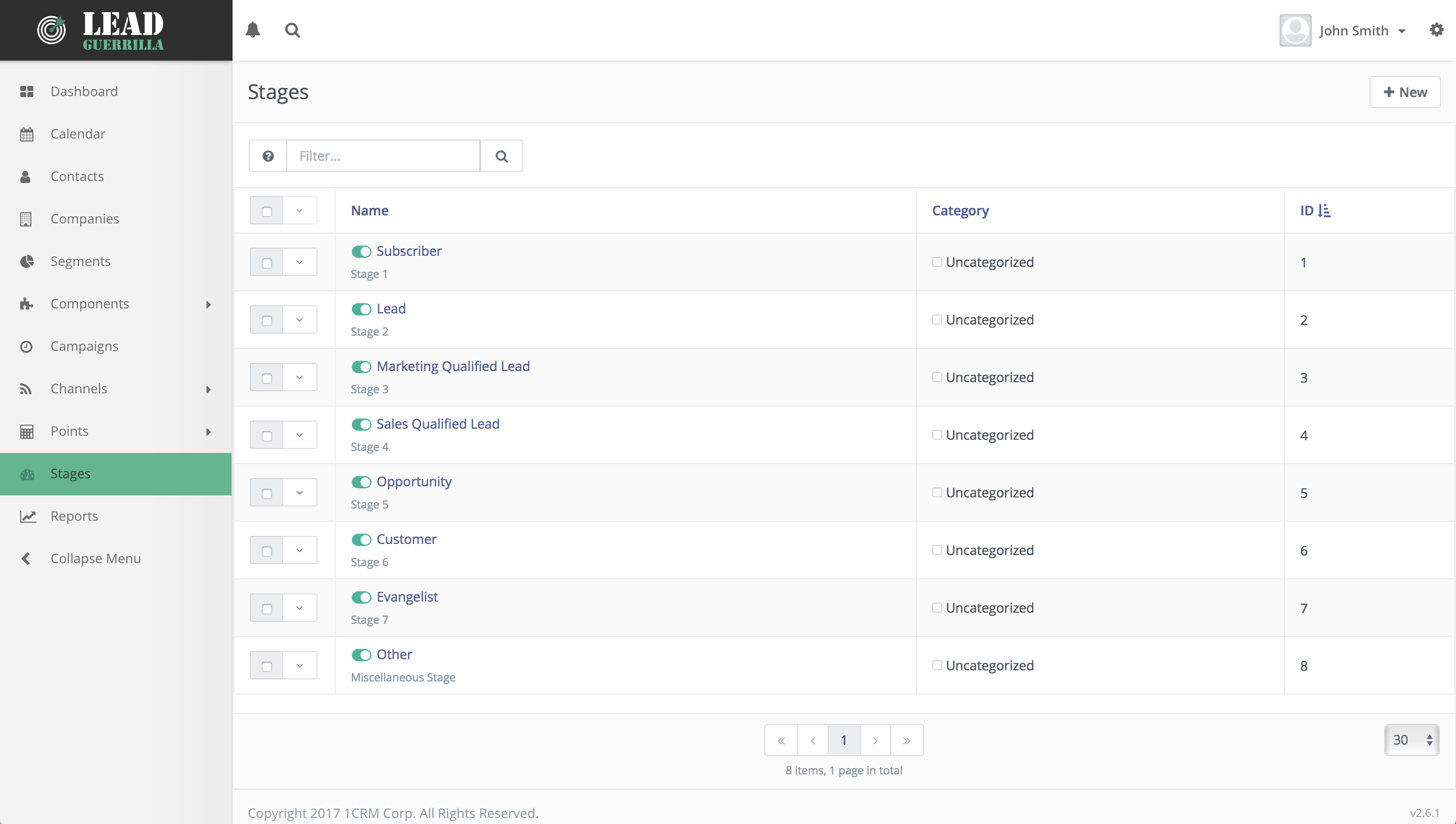
Define your Lead Stages
The Stages module is where you will define the ranking into which you want to divide your Contacts in Lead Guerrilla. Each new Contact will likely progress through several Stages. You may well choose only to proactively engage with Contacts once they reach a certain Stage within this progression.
Design and Create Campaigns
Probably the single most important task you’ll need to do as you implement Lead Guerrilla is to create your Campaign workflows. You do this using the graphical campaign builder, as seen here. It is common for these workflows to contain 100+ Conditions, Decisions and Actions – so be sure to leave enough time in your planning to thoroughly analyze and implement your organization’s Campaigns.
Most Common Types of Campaigns You Will Need
- Processing leads added from Forms. (Contact Source is a Form for these Campaigns.) You will likely have one Campaign for each Form.
- Processing Leads that join new Segments. (Contact Source is a Segment for these Campaigns.) You will likely have one Campaign for each Segment. Contacts can be assigned to Segments by other Campaign workflows, by how they are tagged in Lead Guerrilla, or even by how they are tagged within 1CRM. These Segments can contain Contacts that share a common interest, a common location, … however you choose to define your Segments.
- Newsletter Campaigns.
- Customer Follow-up Campaigns, such as for clients who have not purchased anything for a while, clients with support contracts coming due, clients who purchased an item which has a service recall, etc ..
- Drip-feed lead nurturing Campaigns.
Identify & Implement Desired Reports
The Reports module enables users to run pre-defined reports or design their own custom reports. Think about what information you’d like to see on a regular basis from Lead Guerrilla, and create those reports if they don’t already exist.
Identify & Implement Desired Dashboard Layout
The first menu option is the Dashboard. Your Dashboard comes pre-configured with a number of widgets (information sections) on it. You can set the name and size of each widget, choose which widget type to display, and the segment filter to be used for the data to be displayed. (Different widgets have a variety of different configuration options to set.) To rearrange widgets on your Dashboard simply click in the widget title bar, and drag it to the desired location on the Dashboard, then save your new dashboard layout.